How to create your first ad and find your audience
Are you feeling confused about Facebook ads? Have you tried ads before and been disappointed with the results? Or maybe you’ve only thought about trying an ad, but you’re not sure where to start? This training guide will help answer your questions about this mysterious and sometimes overwhelming aspect of Facebook - and open up some new opportunities for your business at the same time.
Creating Your First Facebook Ad:
First of all, how do you go about creating an ad? Facebook has made this into a super-easy process which you can start right from your Home page when you log in.
Create an ad directly from your Facebook timeline. Just hit ‘Create’ on the navigation bar and select ‘Ad’ from the dropdown menu. This will take you directly to your Facebook ‘Ads Manager’ page. Using Facebook Ads Manager is better than simply boosting a post on Facebook. Boosting limits your options in terms of targeting your audience and defining your marketing objective. Using Facebook Ads Manager expands your options hugely to drive exposure in a variety of ways, and to a more specific group of people - so the ROI using Ads Manager is greater.
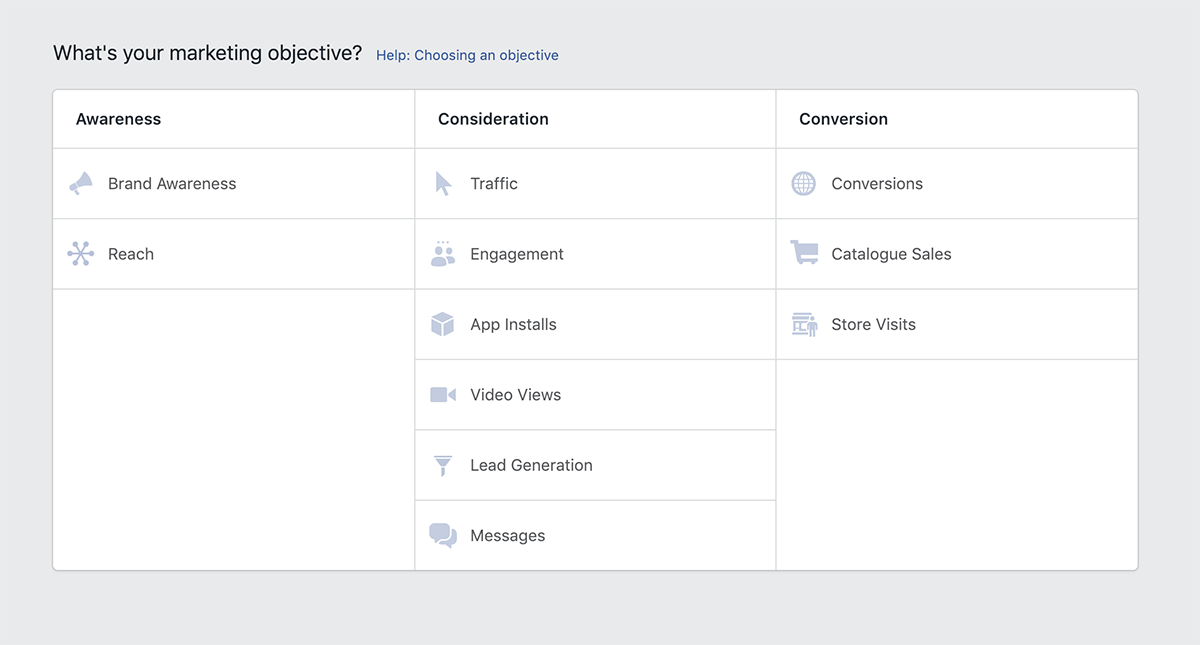
Know Your Objective
Choose the objective of your ad - what do you want people to do? Facebook breaks down objectives into three main areas: awareness, consideration and conversions.
Consider where you are when it comes to your business journey and try to match this with the objective you choose. For example, if you are trying to build credibility, a good place to start could be brand awareness and reach. Or if you are trying to increase the interest on your page, engagement or video views might suit best. Engagement ads are the most common. A nice, active Facebook Page creates credibility with users, and therefore they’re more like to click through to your website or connect further with your business via messaging or direct contact.
Once you’ve built up a good base of followers and engagement, you might want to try Traffic or Conversions ads. As a handy tip, if you’re driving traffic to your website, or thinking about it down the track, you can install a Facebook pixel on your site now to help give further insights into your clients. This data will be handy for future ad campaigns because ads with certain objectives rely on having a pixel installed.
The Ad Set
Next you’ll need to set up your audience (read more on this below), where you want the ad to appear, and your budget. Each time you make an adjustment on these specifications, you will see an indicator to the right that adjusts the projected reach and results of your ad. This will guide you as you make decisions about how much to spend, and the kind of audience you want to reach.
And Finally...the Actual Ad!
Here’s where you can choose how your ad will look. It can take the form of image and text, video and text, or a looping slideshow.
Video has a higher engagement rate, so if you have some quality video content, now is a good time to make the most of it. If you choose image and text, you can get your money’s worth by choosing up to six images which will be used interchangeably with your text - this can create variety, whilst still getting the same message across, which means people are less likely to gloss over it if they’ve seen it before.
Another great bonus about Facebook Ads is ability to do split testing. Split testing is a way to try the same ad with different audiences or delivery methods - that is, you ‘split’ your options to test which works better. This means that when it comes to allocating budget, you can have a bit of testing under your belt before you shell out bigger amounts of money. You can read more about how to create a split test here.
Don’t forget your Call To Action (CTA) in the text of the ad - more on this later.PreviewWhen it’s all said and done, make sure you preview your ad on a variety of different platforms - mobile, desktop and instagram - in case you need to adjust image cropping or ratios. All of these values are located to the right, in point form.
Help Along The Way
If you get stuck or confused about the ever-changing terminology, use Facebook’s Information icons located next to each word and header. These give a quick definition of what each section means and the default or standard response in case you’re unsure.
How to Target your Audience:
So the big question is, how does Facebook know? You just had a baby - and suddenly your timeline has perfectly placed ads for absolutely everything you could ever dream for your little bundle of joy. Or maybe you’re newly engaged? Enter wedding suppliers, venues, flowers and photographers...and how are they all just exactly what you love? And closeby?! And what about the guitar you were just checking out online - how does Facebook know you’ve been pricing it up?

It’s called targeting. And these ads have it in spades. Facebook allows you to choose very specific demographics and markets, so you can make sure you find the people who need what you have on offer. You can even create ads that support your business goals, and find people who’ve visited your website, or who live near your business location.
Facebook has more than a billion people who log on to check their timeline each day. No matter how good your business is, that’s simply too many to aim for! A good rule of thumb is the more targeted, the better. To save your ad from being just one drop in a bucket of a billion other drops, you need to select the right audience for your ad. Of course, this will come down to how well you know your target audience, or your ideal client. Remember, not everyone is your target market. Keeping it too general will mean you won’t see results.
*BONUS TIP - think about using different ad creatives and words for your different target markets. Think about the different needs, desires and language of the groups you’re trying to connect with.
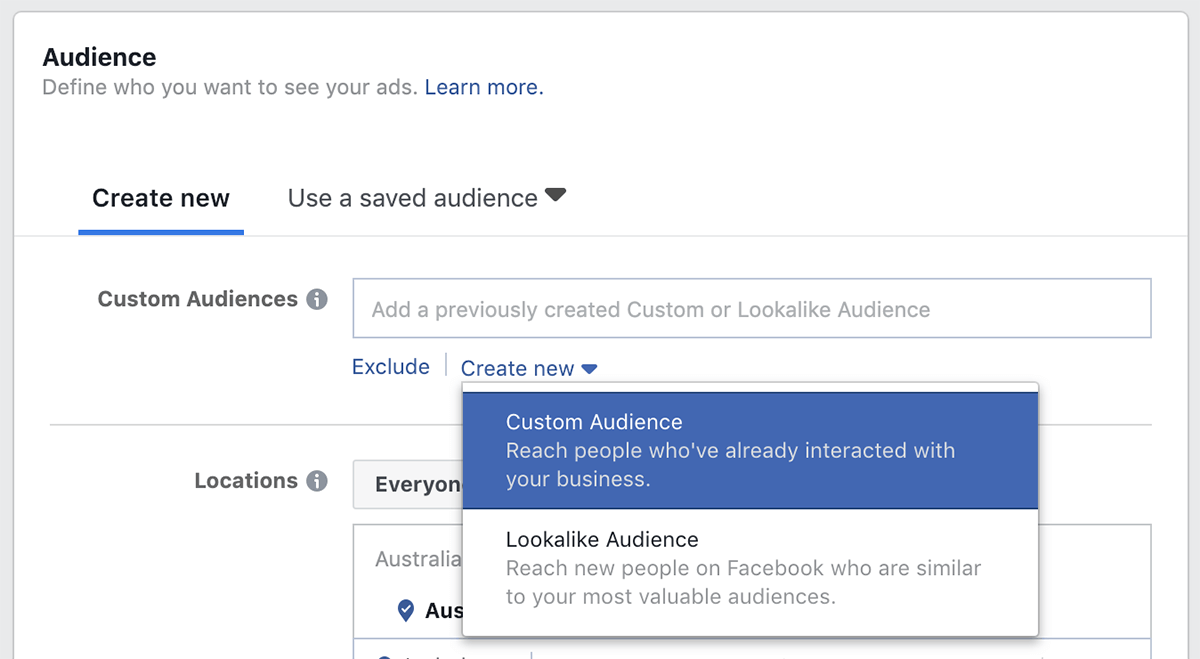
Here’s how to click through and make sure you’re hitting the right people for your ad:
- Ad Set: Once you’ve chosen your objective (see above), follow the prompts through the ‘Ad Set’ section. Soon you’ll come to ‘Audience’...this is where the fun happens!
- New Audience: Here you can create a new audience. The great thing is, if it performs well you can reuse this same audience for your next campaign.
- Custom Audience: this is an exciting tool for capturing a very specific audience. It could be people on your email list. It could be people who have installed your app. Or even people who have engaged with your Facebook page over a specific period of time. As a beginner, your won’t have a custom audience yet, so now is the time to create one!
- Under ‘Custom Audiences’ click ‘Create New’.
- Then you can choose to narrow down your audience in terms of how people have connected with your business so far (Custom Audience), or people similar to those who have connected with your business (Lookalike Audience). To start with, you’ll want to avoid confusion and click ‘Custom Audience’
- Location: Then consider where your audience is located. If you run a business that provides services within your town, you don’t need to be reaching people on the other side of the state. So type in your business address and then select a 10-20 km radius around you. If you’re an online business, use the data from your previous customers (shipping addresses, etc.) to find any common areas or locations, and target popular places.
- Age and Gender: The default given here is 18-65. This is a fairly broad number, so consider your User Persona, and select accordingly. Same with Gender.
- Insights: From your business Facebook Page you can click the ‘Insights’ tab and check out the age range of your current followers. This should give you some general audience hints as well.
- Detailed Targeting: Start typing and you can make sure your ad finds people according to exact criteria you specify. You can include certain job titles, interests, demographics or behaviours. This is where your User Persona will really shine! (As well as making this whole process quicker and easier).
- Include and Exclude: Not to be nasty, but sometimes it helps to exclude. You may not be interested in reaching people who are retired, people who are parents, or people who aren’t retired or parents for that matter! Be as specific as you can so that you can narrow down the audience and increase your chances of people clicking your ad and following it through to a sale.
- Connections: Draw on your previous connections by targeting people who have already engaged with your business through your Facebook Page, apps, or events.
- Save: Click ‘Save this Audience’ and you have it for future reference. You can also edit the Audience later on, should you wish to tweak it depending on performance and insights.
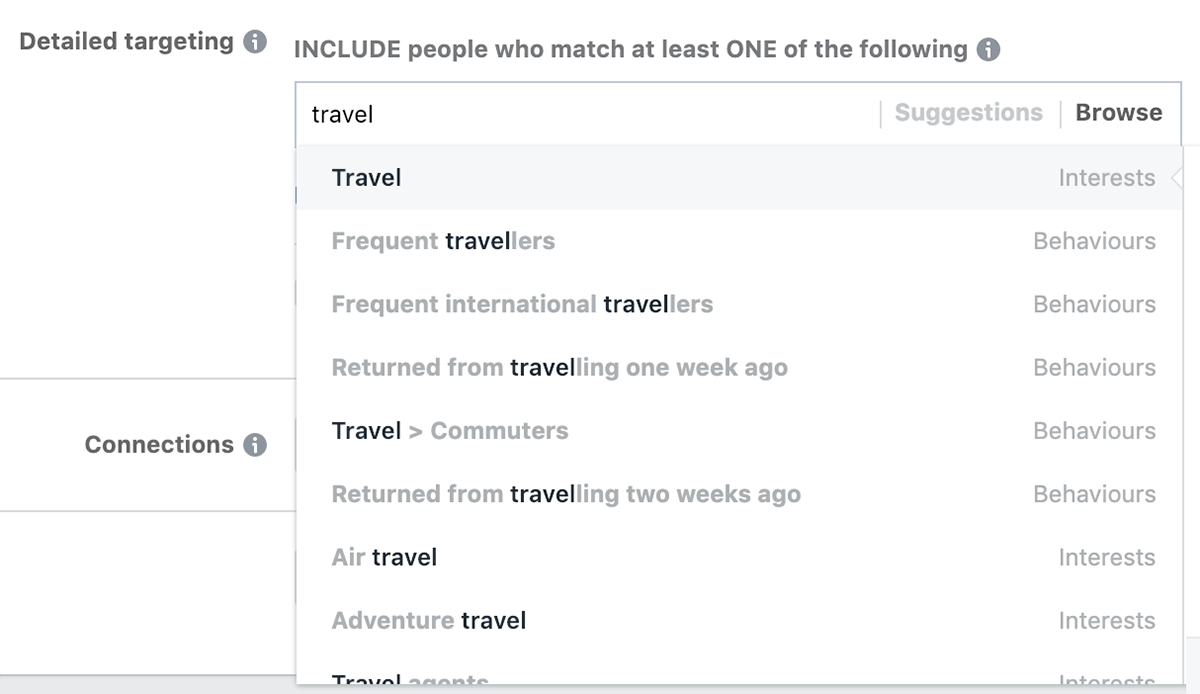
3 Elements of a Successful Ad:
Brand Awareness
Include your logo on the ad as a minimum. This helps the viewer recognise what or who you are, and also helps associate your business with the tone of voice you use in the text, and the overall look and feel of the visual content.
Value Proposition
What value are you offering? Access all areas? Free resource? 24/7 support? Frame your offer as a solution, so that your ad quickly positions you as the one who can help the reader. You only have a few seconds to engage the person as they scroll through their timeline - so make every word count!Also, add the value proposition in your description, so people searching for the solution you provide will find you more easily.
Call To Action (CTA)
What do you want the reader to do next? Try for free? Sign up now? Learn more?Add a button below your image, or integrate the button into your image. Facebook allows you a range of options, so choose whichever you think gives the clearest direction to your audience.

A Word on Images
Use quality images that communicate something about your business and your brand. It’s a good idea to keep your image free of text overload. Images with less than 20% text perform better, so Facebook will review your ad to check it’s not text heavy - and ads with higher amounts of test may not be shown.
There are some exceptions, like book covers, and ads shown in Instagram stories, but on the whole, less is more. It’s good to remember that text includes numbers and text-based logos, so keeping it light is best. The great thing is, if you’re not sure about your image, you can test it right here and save yourself any hassles later. Check out the overall sizes and specs right here. To help keep you on track, you can check out more examples of the best and worst uses of text in ads images right here.
Facebook ads have grown into a fine art. This guide will help you get started into the wide world of Facebook ads, but you’re bound to have more questions as you dive deeper running your own campaigns. Here’s where we can help. Get in touch today to discuss more about how we can provide specialist services for social media and marketing, and partner with you to reach your reach your business goals.

